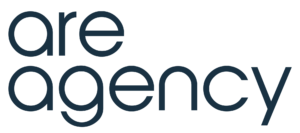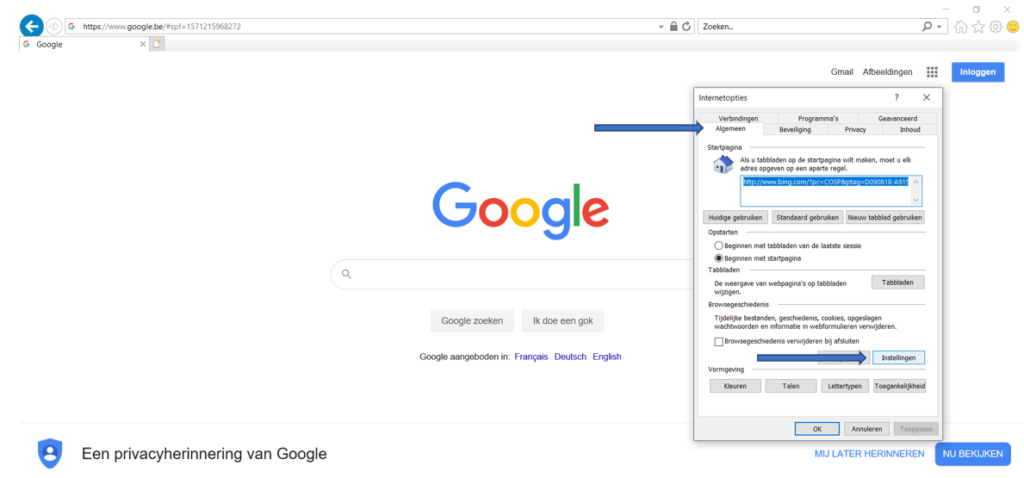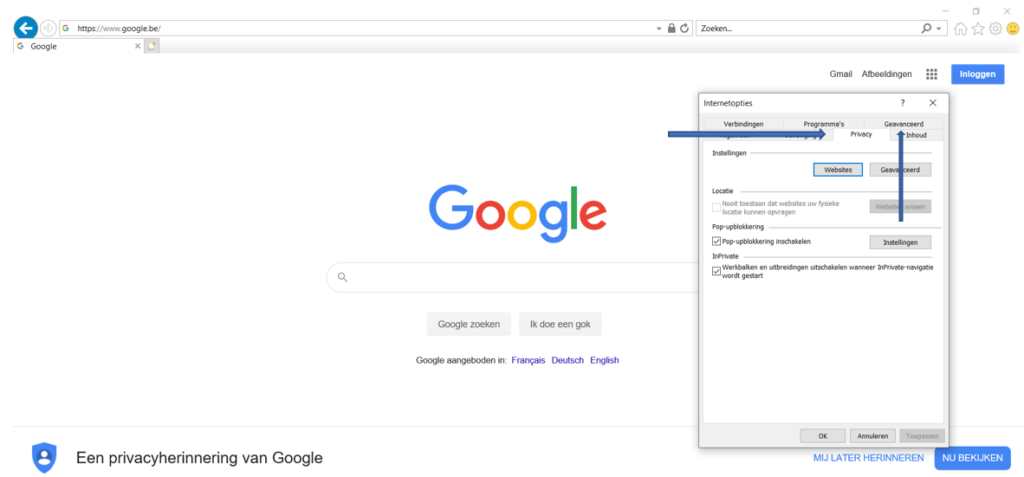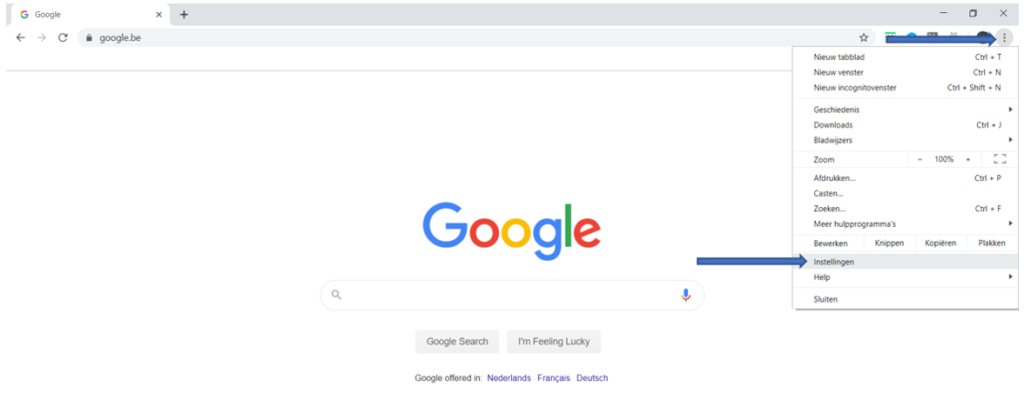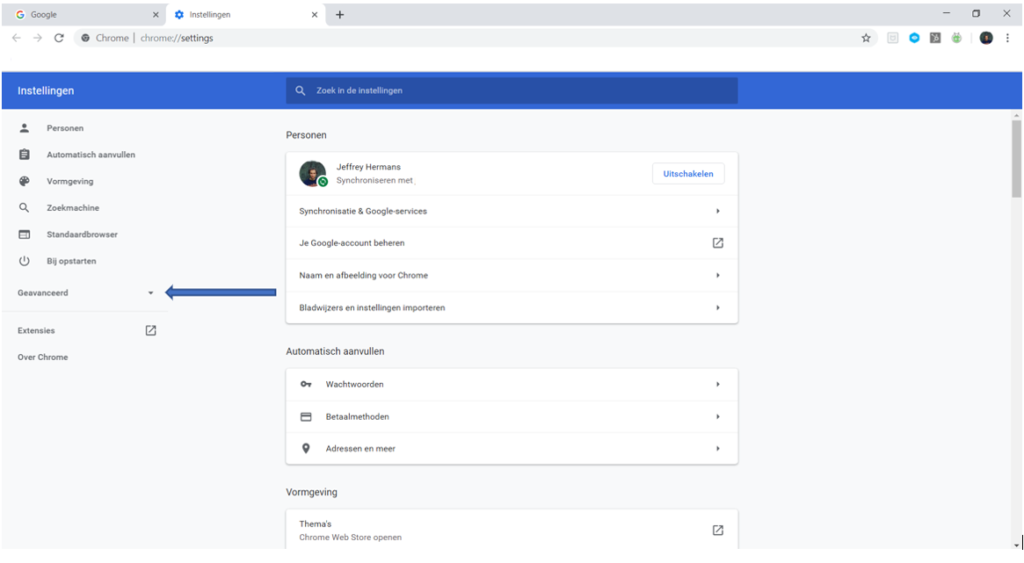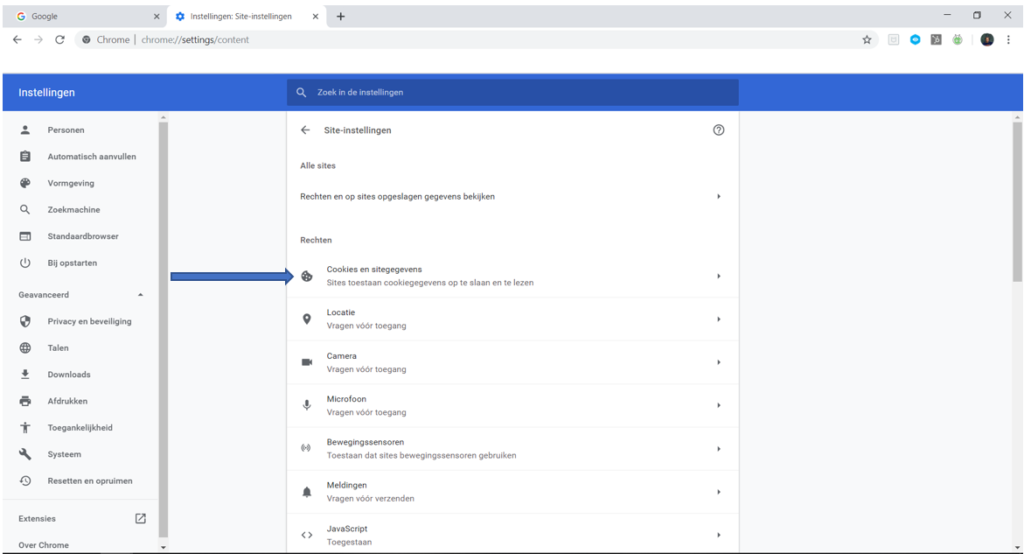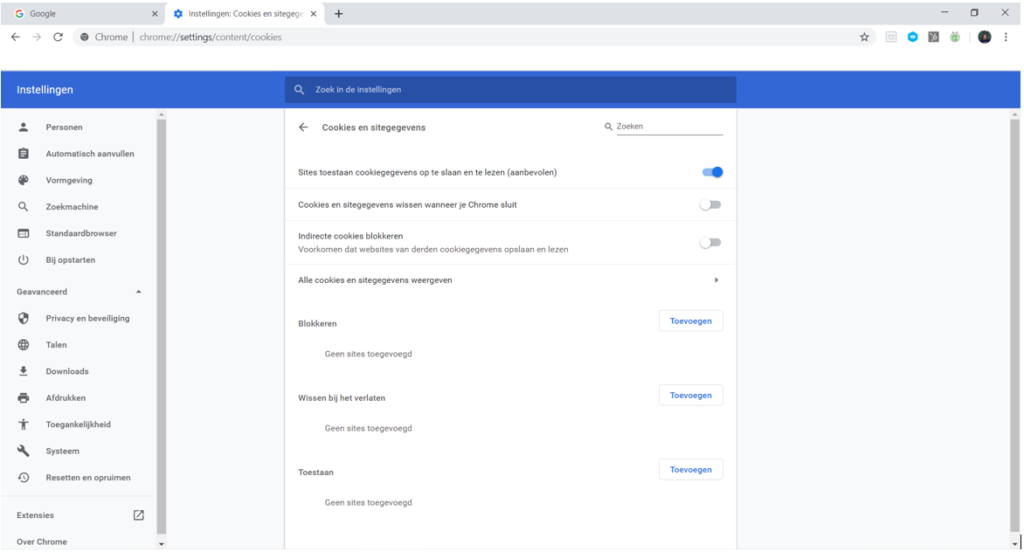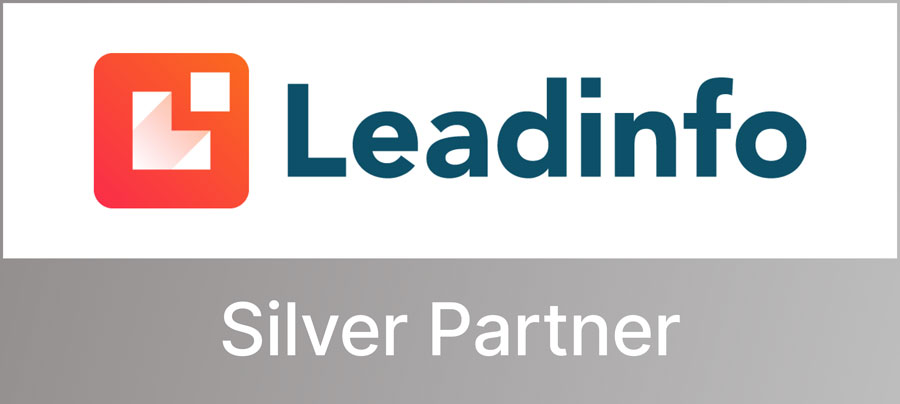Cookies
If you asked someone 2 years ago what a cookie was, chances were they would answer with the edible variety. Now most, much to their chagrin, already know more about the cookie.
What is a cookie?
The computer cookie is better known as the http cookie, the web cookie, the Internet cookie or the browser cookie. The name is a shortened version of “the magic cookie,” a term for a collection of data that a computer receives and then sends back without modifying anything.
Whatever you want to call it, a computer cookie consists of information. When you visit a website, the website sends a cookie to your computer. This used to be automatic, but now you can just give permission. Your computer then puts this cookie into a folder in your web browser.
What do cookies do?
The purpose of such a cookie is to keep the website you visited informed of your visits and activity. This is not necessarily a bad thing. Many web shops use cookies to keep track of what you put in your shopping cart as you browse the website. Without cookies, your shopping cart would be reset to 0 every time you open a new link on the website. So online shopping would be hell without cookies.
A website may also use cookies to track your most recent visit or to store login information. Many people find it convenient that they can save login credentials to frequently visited sites, or simply to view what they have visited or downloaded in the past.
Different types of cookies track different types of activity. Session cookies are used only when a person is very actively navigating a website; once that person leaves the website, the session cookie disappears. Tracking cookies can be used to create long-term records of multiple visits to the same Web site. Authentication cookies, in turn, track whether the visitor is logged in and, if so, under what name.
Are cookies safe?
Under normal circumstances, cookies cannot carry viruses or malware. This is because the data in a cookie does not change when it travels over a weather.
Be aware, however, that some viruses and malware can disguise themselves as cookies. The “supercookies” could potentially compromise your computer security. Fortunately, many browsers offer a way to counter them. A “zombie cookie” is a cookie that recovers itself after it is deleted, so this makes the “zombie cookie” a troublesome client. ‘Third-party cookie’ can also cause security and privacy concerns. They make it easier for parties who cannot identify you to see where you go and what you do online.
How do I delete cookies?
Here’s how to manage cookies to protect your privacy online:
- Open your browser. This is because cookies are stored here.
- Find out where your cookies are stored. Each browser handles cookies in its own way. Here’s how to manage your cookies In Internet Explorer and Google Chrome.
- Set your preferences.
Internet Explorer
1 – Open your browser and go to extra (ALT + X / cog icon) and then select ‘internet options’.
2 – Then go to the ‘general’ tab and select ‘settings’.
3 – This is where your cookies are stored.
4 – If you want to manage your cookies and set your preferences, you can do so by going back one step and selecting the “privacy” and “advanced” tabs.
Google Chrome
Within Google Chrome, you have 2 options. You can follow the steps below, or you can simply copy and paste the following URL into your URL bar. For the curious among us, here’s how to get there independently:
1 – Go to Google Chrome settings by pressing the 3 dots at the top. Select “Settings.
2 – Open the “advanced” tab.
3 – Select ‘Privacy and Security’ and then click on ‘Site Settings’.
4 – Then select cookies and site data.
5 – Set your preferences.
Banning all cookies can make it harder to navigate on some websites. However, a setting that manages or limits third-party cookies and tracking cookies can help protect your privacy while still allowing you to store online and perform similar activities.