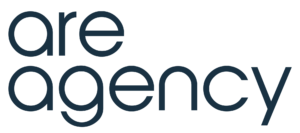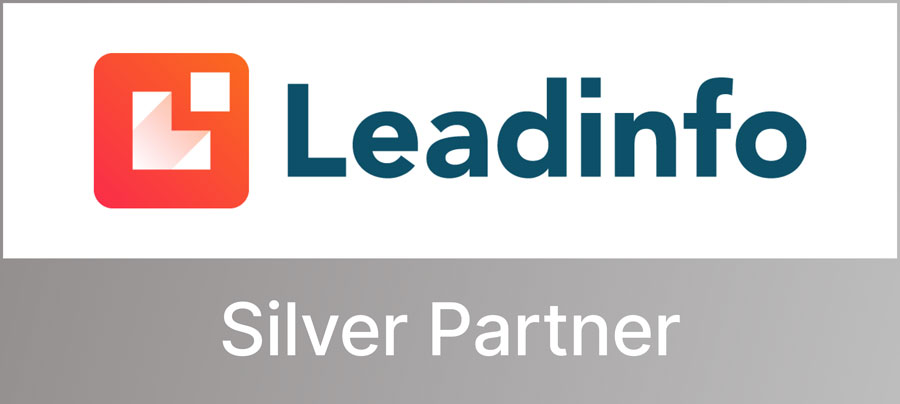How do you install the new Facebook Pixel?
This is a follow-up to “How to best advertise on Facebook with the new tracking Pixel“
Adding the new pixel to your website
The new pixel is added in much the same way as the old one. This should be placed in the header of your website or on your index page, this way it will appear on all pages in your website.
The very first step, of course, is to create your personal Pixel.
You do this by visiting the Facebook Ads Manager. Once you get there, click on the Ads Manager menu and select “Pixels.”
If you have never created one before you will immediately see a green button that says “create a pixel,” name this pixel and create it.
If all went well you now get a pixel code. To work properly, this code must be on every page of your website. The best place to put these is in the <head></head> section of your index page.
For WordPress, there is also the possibility of working through plugins. Here with you just copy and paste your Pixel ID.
Not sure the pixel is working? Then take a moment to use the Facebook Pixel Helper to verify that everything is set up correctly.
Ok fantastic everything is in order, now you can start the real work and go back to your Ads Manager and then you can create a target audience or conversion group and start advertising.